Adding guild members to your army is absolutely essential in order to work together during guild battles and regular battles. In addition, unless you add them you will not see these Guild members on your wall even when they are on-line. Some battles in your organization you cannot join because the Guild member who called it may not be in your army. So it is to your advantage to add every Guild and Organization member to your army. There is a quicker way to do this and that is by mass adding members to your army. Check the blog list of titles on the righthand side and you will find a lesson on how to do this. Unfortunately, not everyone lists their email on Facebook for security reasons. Therefore, you will need to use this procedure in this mini-lesson in order to add some of the names. I would suggest doing the mass add first, and then pick up the ones you missed with this procedure. Just follow the steps below:
1. Go to your home page of Castle Age and click Guild on the menu bar.
2. On the Guild home page scroll down until you see the list of your guild members.
3. Find the little icon of a silhouetee of a person and a green +. This means you need to add this person to your army.
4. All you have to do is click on this icon and it will take you to this person's Facebook profile page.
5. At the top you will see a little box that says, Add As Friend. Click it and an invitation box will appear. But before sending it, click the bottom left where it says Add a Personal Message. In the message box write the words Castle Age and the name of your organization. In this case you would write Castle Age - STOMP. Then click Send Request at the bottom of the box.
6. You will know the invitation has been sent when you see the phrase at the top of the page change to Awaiting Friend Confrimation.
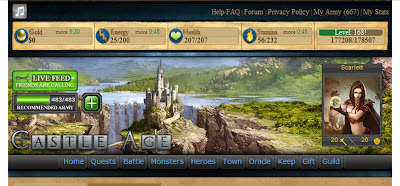






No comments:
Post a Comment